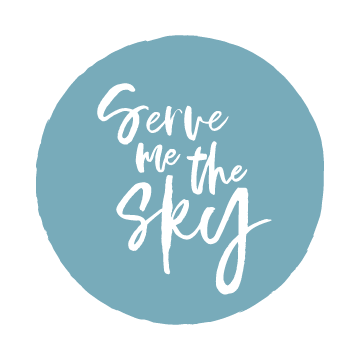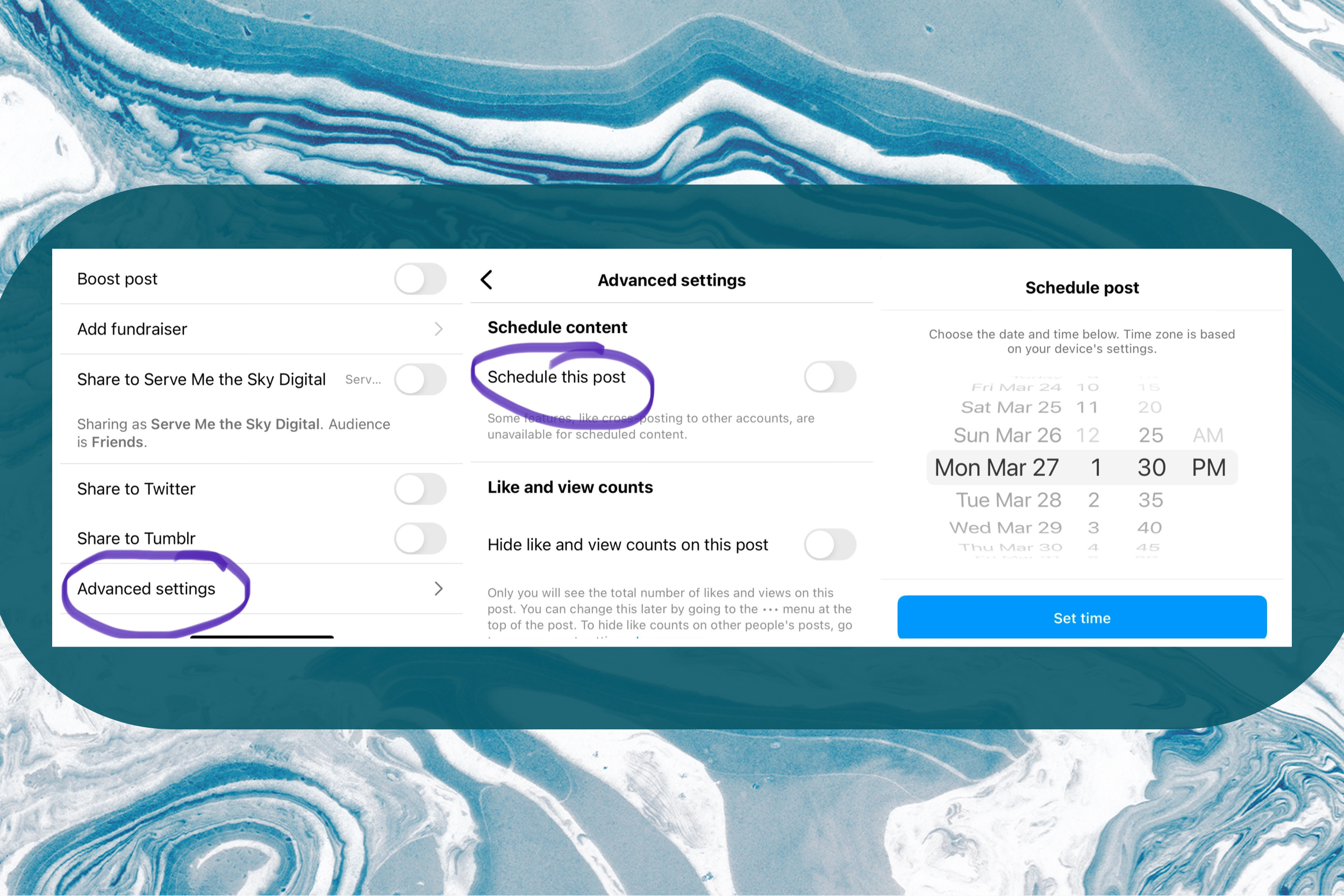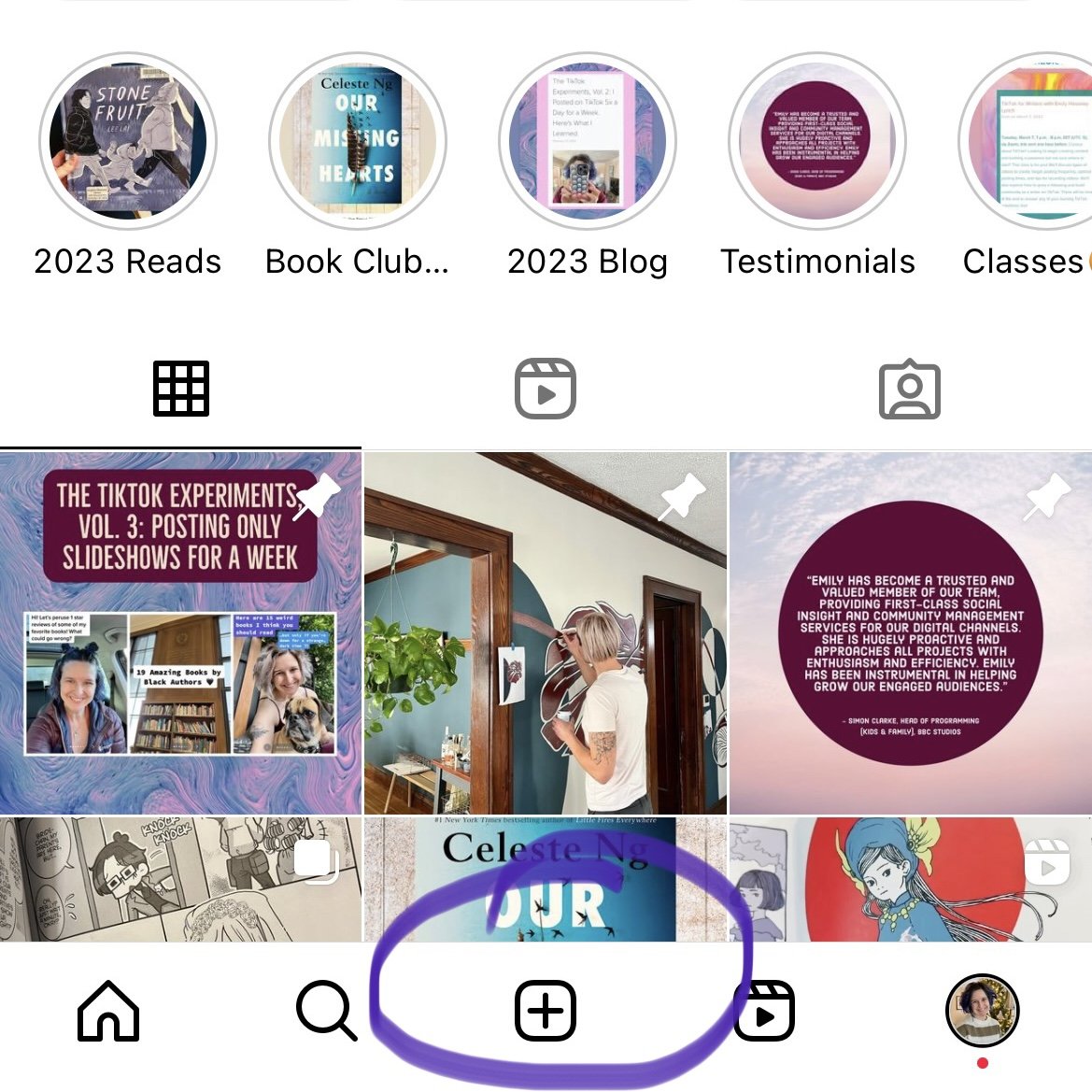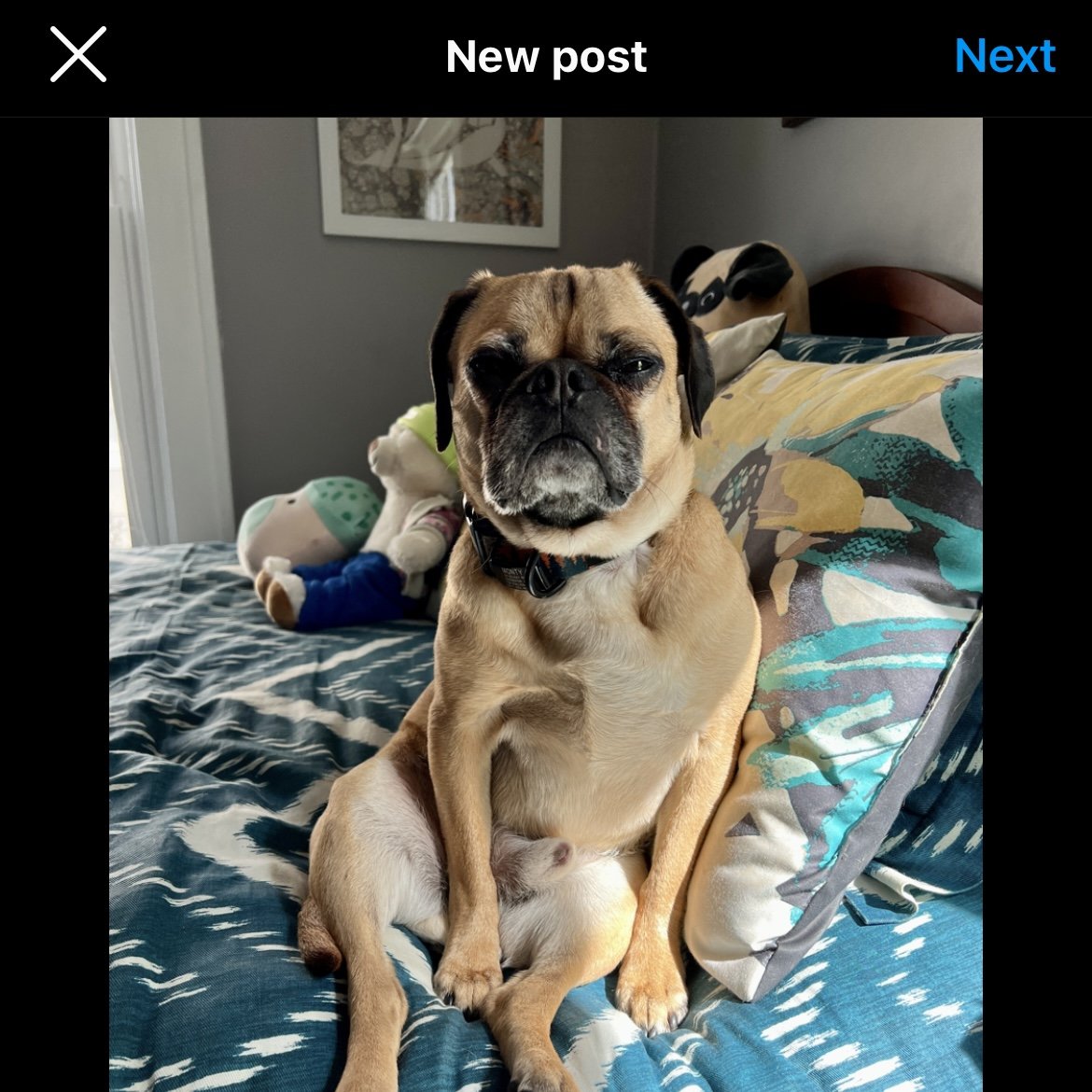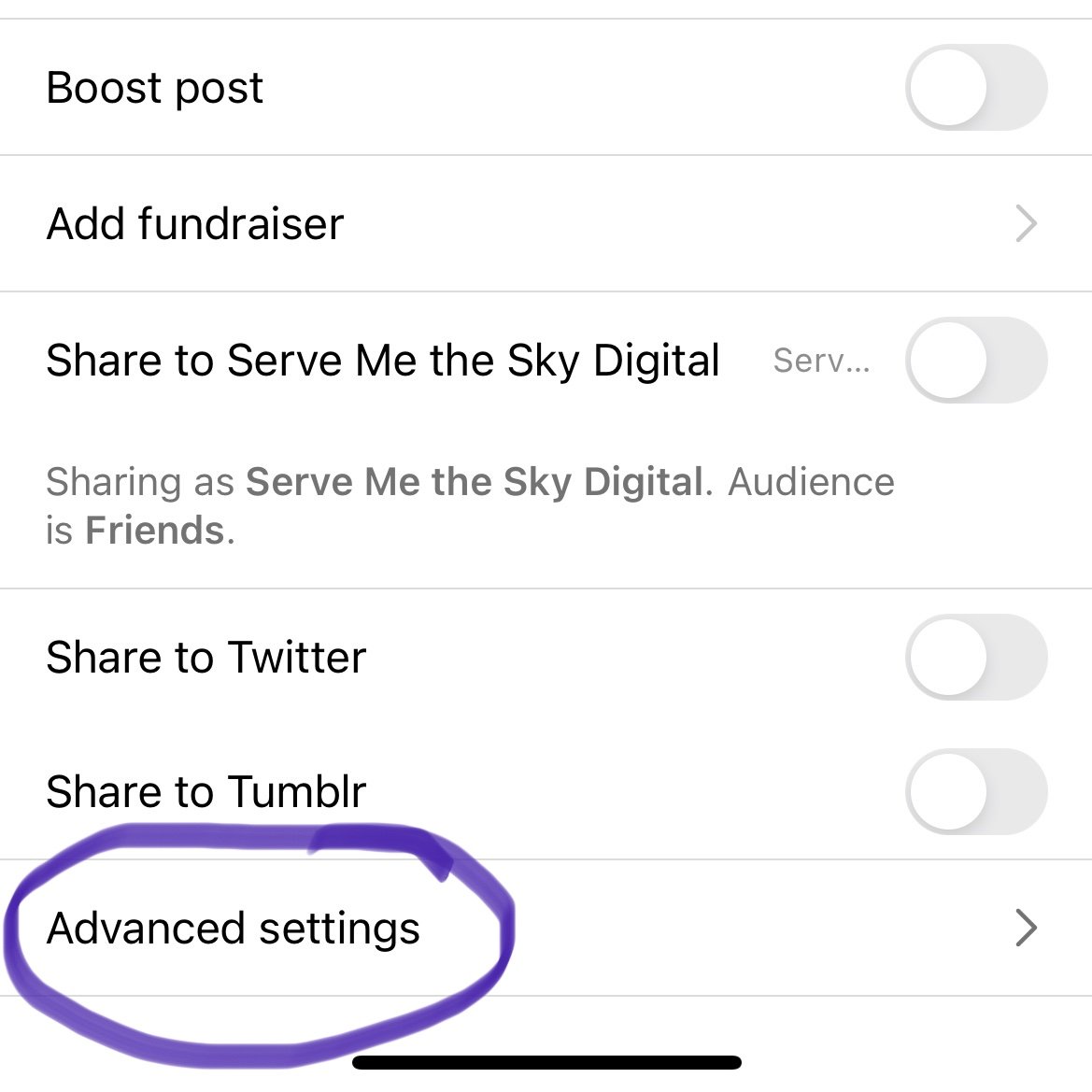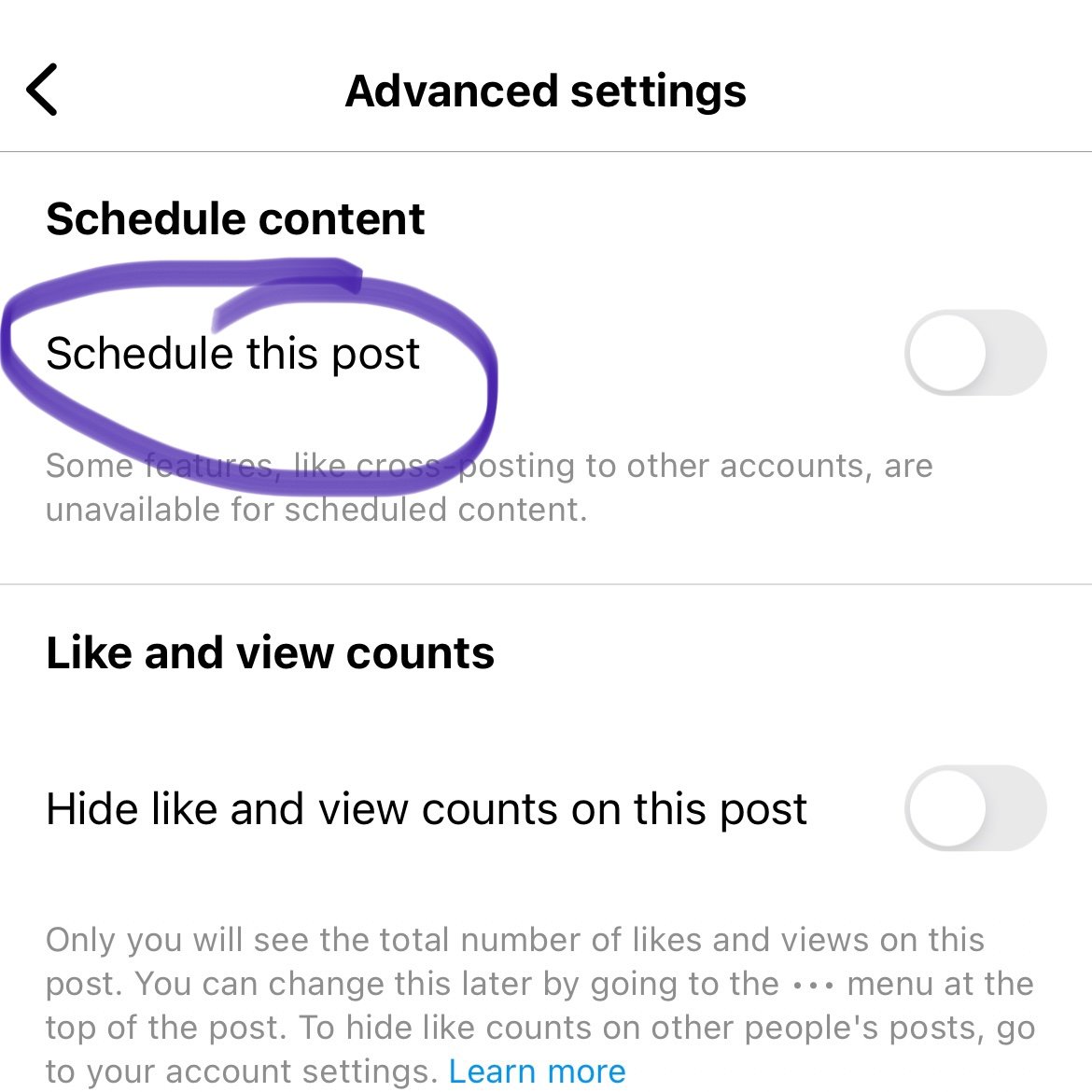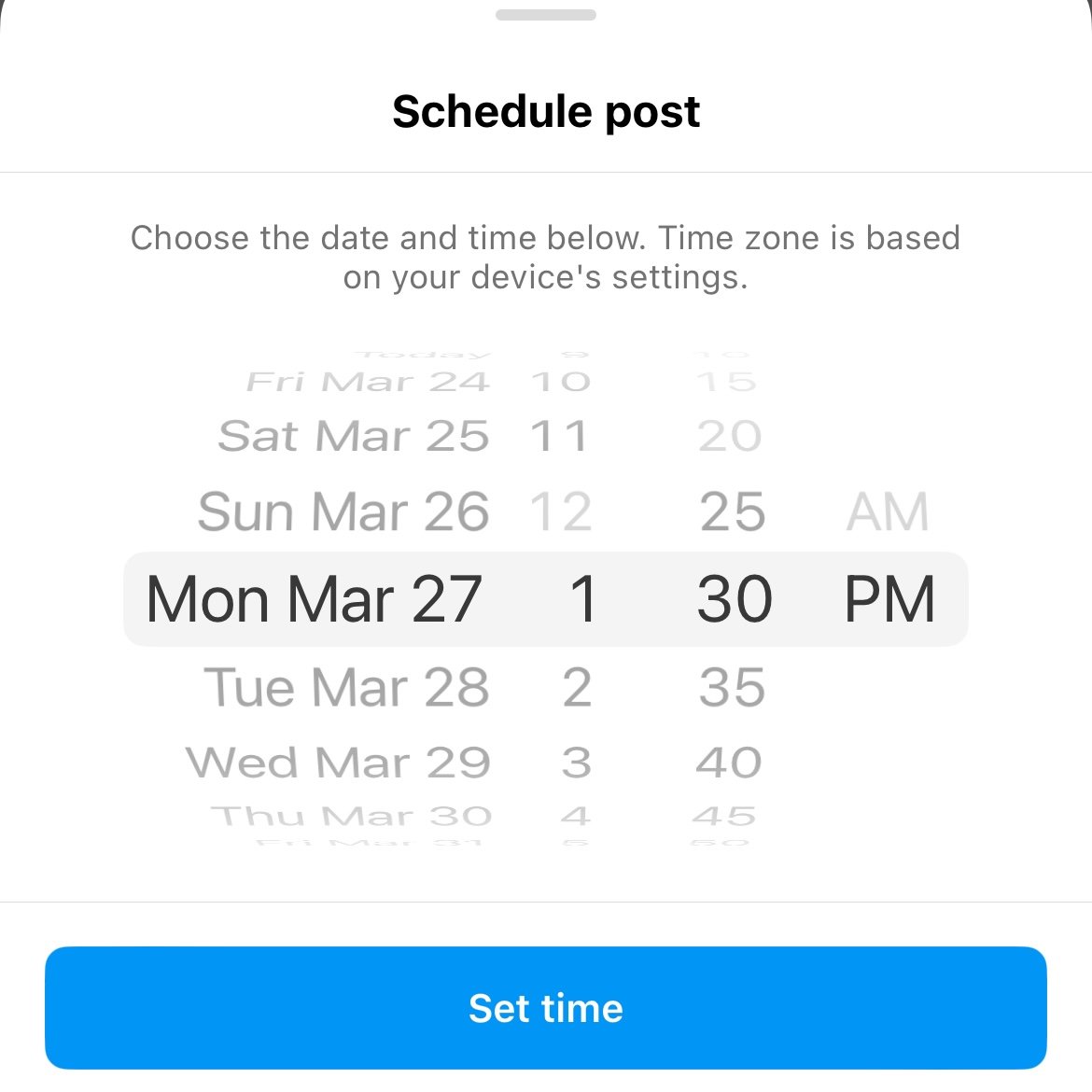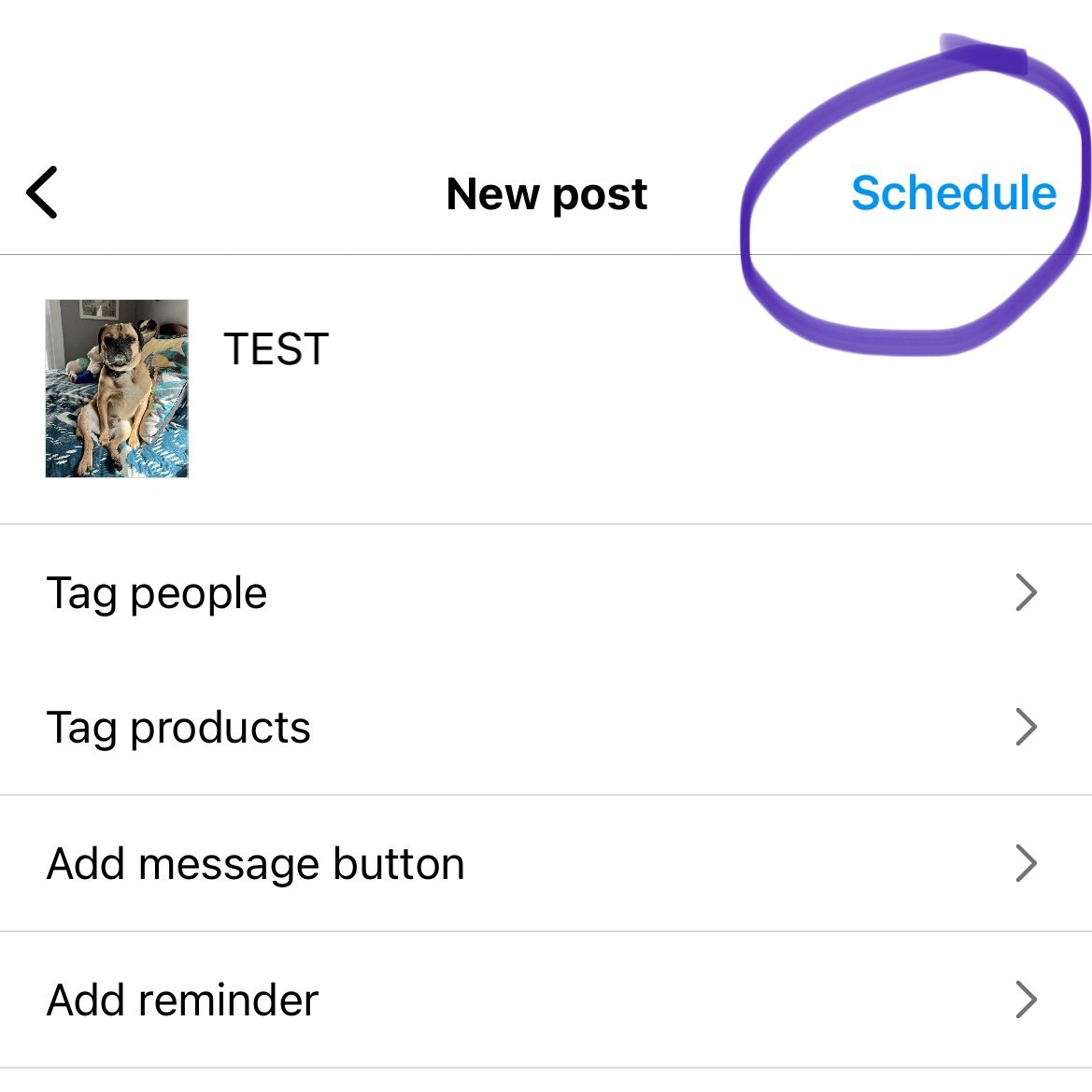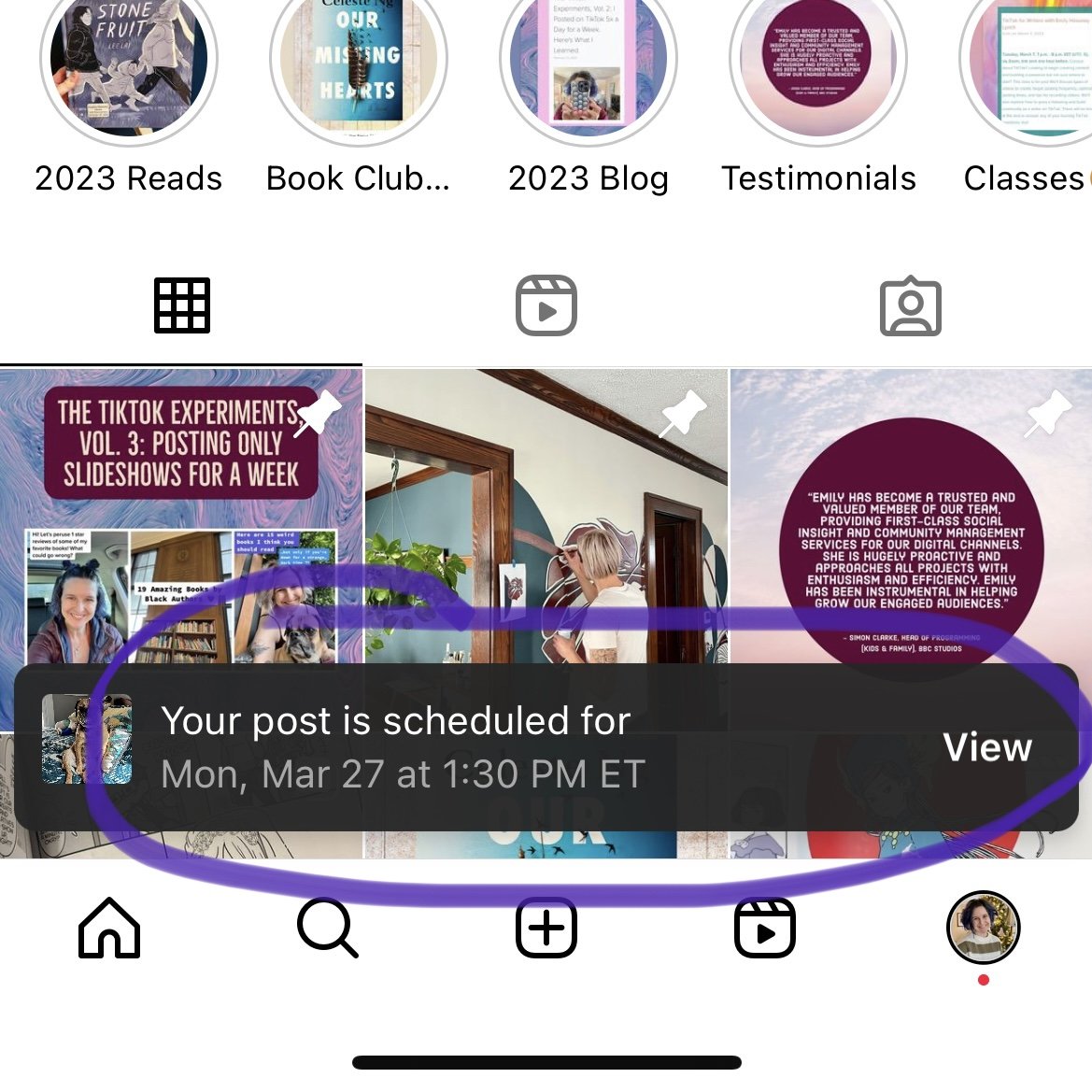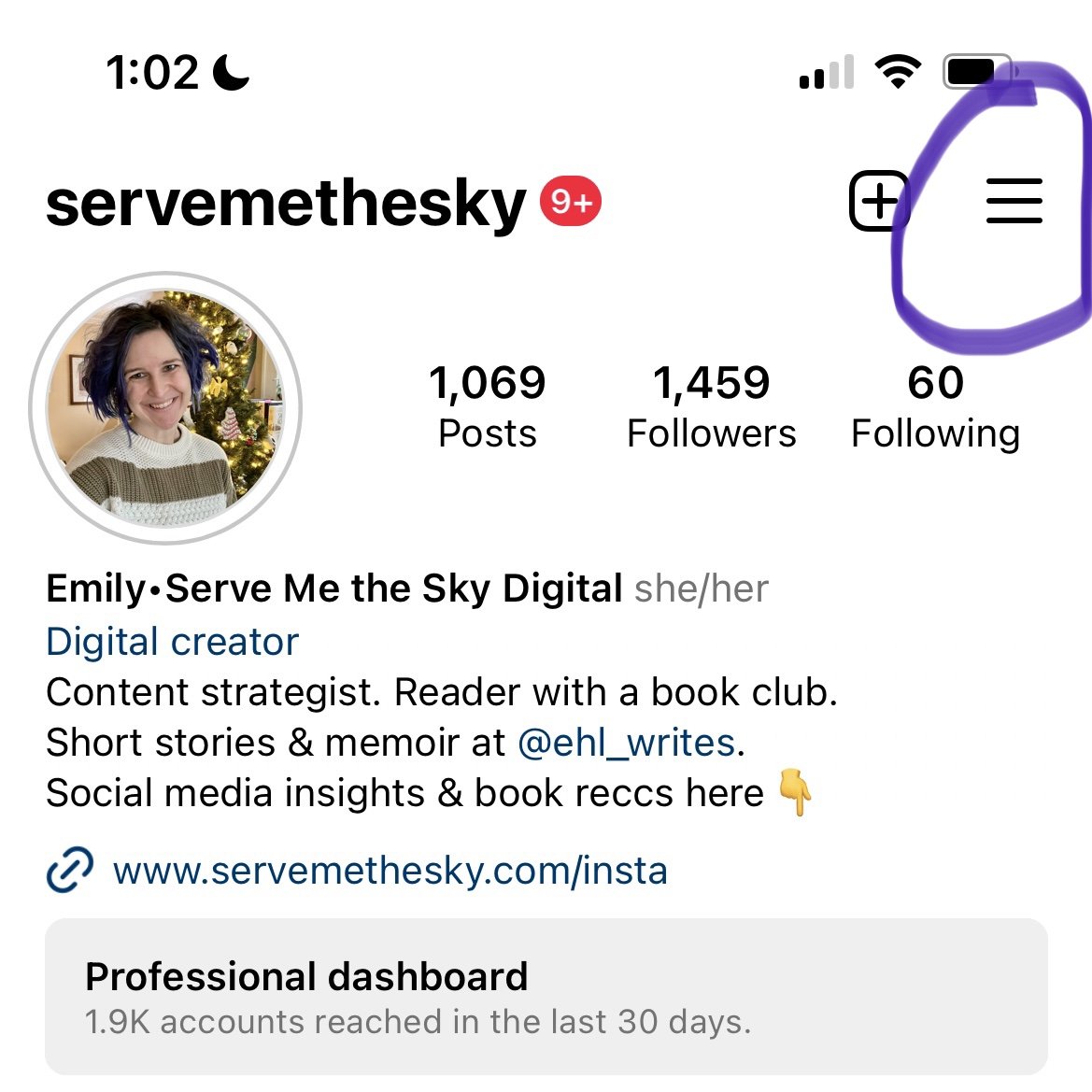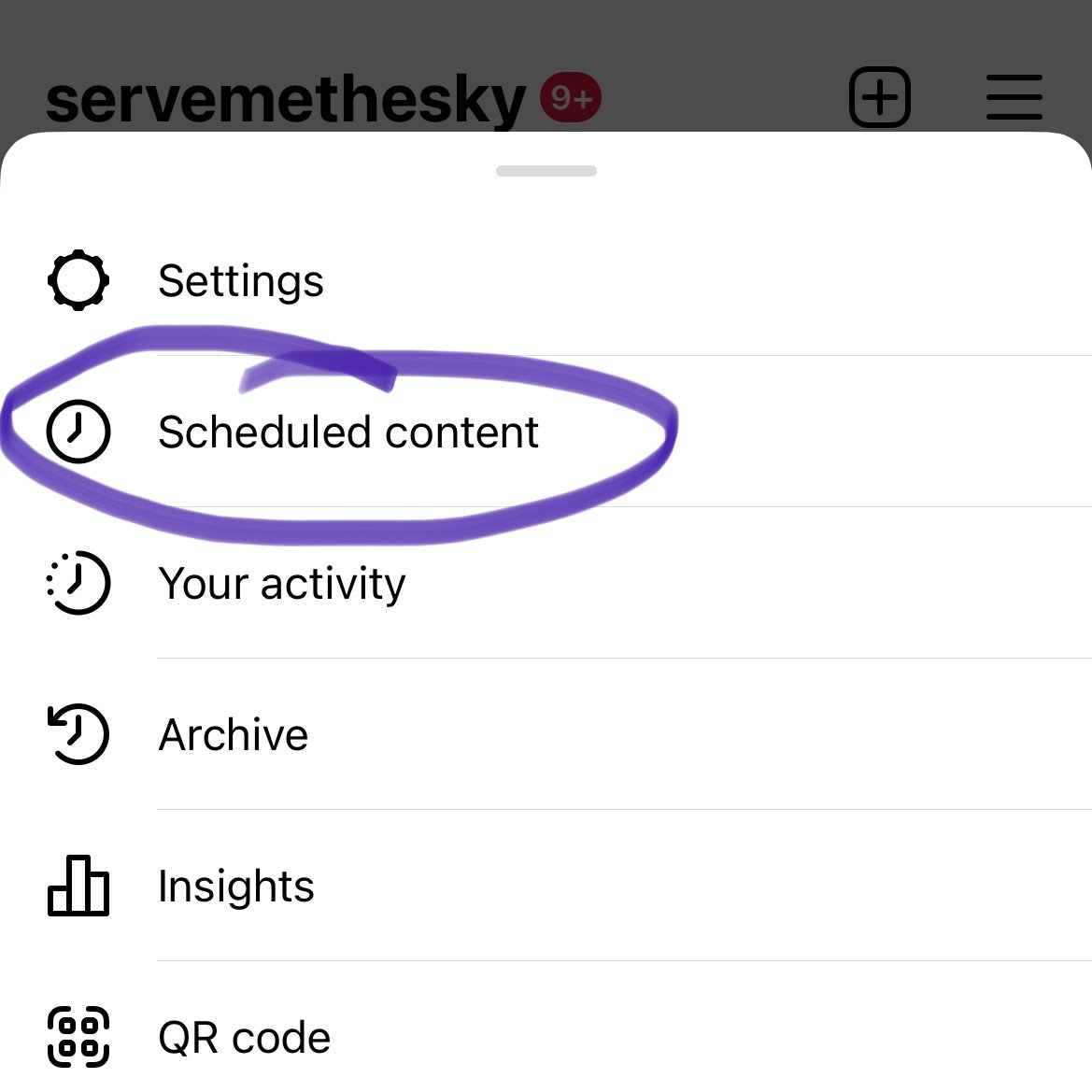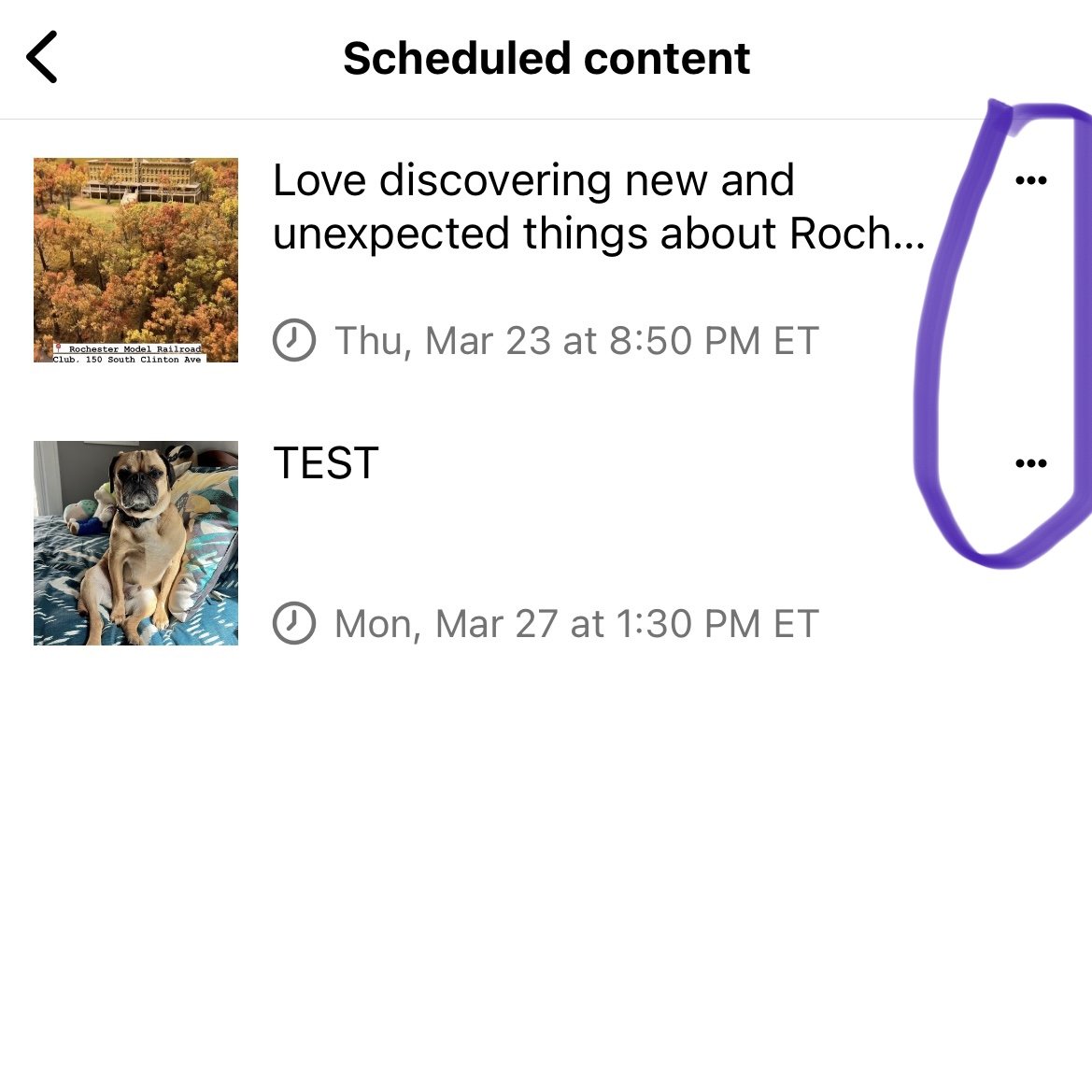How to Schedule Posts Natively on Instagram
/In the past, I’ve written about why I use a scheduling tool as a social media professional. Creating and managing content, engaging with your online community, staying on top of trends and changing algorithms, reviewing analytics and adjusting your strategy–it’s a lot of work! Scheduling content in advance helps me make my social media work a bit more manageable. That’s why I was excited when Instagram released a new feature: scheduling posts natively right in the app! Here’s what you need to know:
Who can schedule content in the Instagram app?
You can only schedule content natively in Instagram if you have a business or creator account. You won’t have access to this feature if you have a personal account.
What kinds of posts can you schedule?
In-app scheduling can be used for photos, carousel posts, and Reels.
Is there a limit to how many posts you can schedule at a time?
Yes! Instagram only allows you to schedule 25 posts in one day. Hopefully that should be more than enough for most folks!
How far in advance can you schedule?
Instagram allows you to schedule up to 75 days in advance but no further.
Will it hurt how my content performs?
Many people fear that scheduled content does not perform as well as posts shared natively and in real time. However, several studies have shown that that’s a myth. Either way, those concerns mostly pertain to scheduling posts through third-party apps, so scheduling natively within Instagram is likely exactly what Meta wants you to do! I don’t anticipate that users will see any negative effects by scheduling posts natively in Instagram.
So what does it look like in the app?
When you open the app, tap the plus sign, then choose post or Reel.
From there, upload your photo or video, and set everything up as you would a regular post.
Once you’re done with the content itself, scroll to the bottom and select Advanced settings.
Tap Schedule and select a date and time.
Tap Done, and then the back button.
Tap Schedule, and you’re all set!
Can you make changes once it’s scheduled?
Yes, never fear!
Tap on the three dotted lines in the upper right hand corner of your profile.
Tap Scheduled content, then the dot dot dot next to the post you’d like to edit.
From there, you can edit the caption, reschedule the post for a future date, share it now, or delete it.
Is there anything else I should know?
There are several types of posts that you won’t be able to schedule, unfortunately. You can’t schedule a Reel and have it cross-post to Facebook; those must be pushed out manually. You also can’t schedule collab posts, fundraisers, sponsored posts, or anything with a product tag.
For more social media insights, check out my unboring email newsletter.