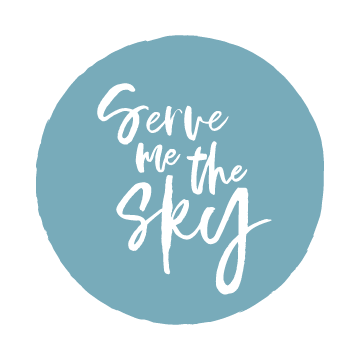How to Use Facebook Call-to-Action Buttons Effectively
/As social media platforms continue to evolve, it’s easy to miss out on all the many ways you can optimize your profiles, reach your audience, and encourage them to take action. One missed opportunity I see quite often is not setting up (or under-utilizing) the Facebook call-to-action (CTA) button. Today I’ll dive into the what, why, and how of using the CTA button for maximum effect.
What is a Facebook CTA button?
Facebook call-to-action buttons were introduced in 2014. They appear on the upper right side of your business page when you’re on desktop, or just below the cover photo and page name on mobile. The goal of a Facebook CTA button is to get your audience to take action with your business.
Why should I use one?
The CTA button is very visible. When users visit your page, it’s one of the first things they’ll see! While social media platforms like Facebook help you stay top-of-mind with your audience, you can also inspire them to take action. Setting up the CTA button is a quick and easy way to get your followers to take a simple action–like signing up for your newsletter, visiting your website, or shopping your products.
How do I set up a CTA button?
First, you’ll go to your Facebook business page. Under your cover photo, click on ‘Add a button.’ From there, you’ll see a list of all the buttons that you can select from. Choose the one that fits your business best (more on that to come). The setup process varies based on which button you’ve chosen. Once you’re all set with that, click ‘Save.’ You can also watch this handy explainer video from Facebook for more.
Button options when you set up on Facebook
What types of buttons are there?
There are tons of options when it comes to setting up your CTA button, so no matter what type of business you are, you can find something that makes sense for your page! Here is the full list of options:
Book now – this is helpful for service-based businesses to make it easy for folks to book with you. You’ll need a third party tool (whatever your booking app is) to set this up.
Call now – set up a phone number that people can click on to call you.
Start order – especially useful for restaurants or coffee shops! People can order from you online with ease. This typically requires a third party service to set up.
Contact us – great for driving people to the contact form on your website.
Send message – this will bring the person into Facebook Messenger, where they can send a message to your page. If you’re not great at checking your page’s DMs, then you may not want to use this option.
Sign up – one of my favorite options! This is a great way to grow your email list by driving folks to your newsletter signup form.
Send email – if you don’t want phone calls, add your company email here to encourage folks to contact you via email.
Watch video – this option is awesome if you’ve recently created a compelling company video and want to drive people to watch it.
Learn more – another popular option! Send people to your website where they can learn more.
Shop now – this one is great for folks with e-commerce sites. Whether you’re selling on Squarespace, Shopify, or Etsy, you can drive people to start browsing your products.
Donate – I highly recommend nonprofits utilize this option! It’s a great way to meet donors where they’re at and encourage folks to give directly on social media. And no, Facebook does not take a cut. You can learn more about this button in my interview with Paige Engard.
Use app – best for those who are promoting an app, you can link directly to a page where they can download the app.
Play game – for those running a gaming company, you can link to where folks can go play your game.
Shop example via The Darling Revolution
How do I choose which button to use?
When reading this list, there may be a few options that jump out at you as a good fit for your business! Give those a try first. As mentioned before, donate can be extremely useful for nonprofits; shop now works well for e-commerce businesses, etc.
Donate button example from Bivona Child Advocacy Center
You can also review your analytics regularly to see how the button is performing. Review the ‘clicks’ number in analytics to see how often the button is getting clicked. If it seems low or has been declining month after month, consider switching to a different button. A/B testing is another smart option–you can experiment with two similar buttons to see which works best, like send message versus send email.
Send message example via Henrietta Library
It’s also important to remember that once you pick a button, it isn’t set in stone. You can change it seasonally depending on your business’s needs at a given time of year. For example, a nonprofit might want to use donate for their year end campaign, sign up when launching a new newsletter, and learn more during slower periods of time. Experiment and see what works best!
Sign up example from my business page
Final Tips
One common mistake I see with the learn more button is a mismatch between the expectation of learning more and where the button actually takes you. Dropping folks onto your website homepage isn’t particularly helpful. Try sending them to a more targeted landing page, like your about page, FAQs, or even a specific landing page for your Facebook followers.
Lastly, consider tweaking your cover photo to subtly direct people to the CTA button. You can add text, arrows, or other visual elements to highlight the button below the photo. Those visual cues can help drive folks to click.
For more social media insights, subscribe to my unboring email newsletter!